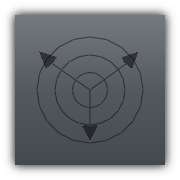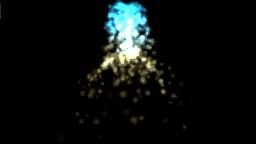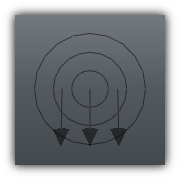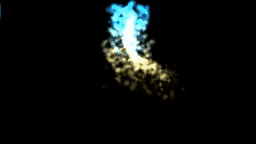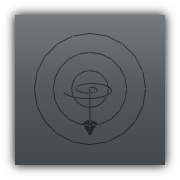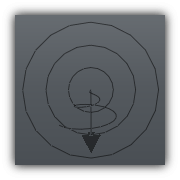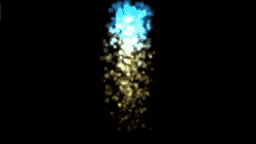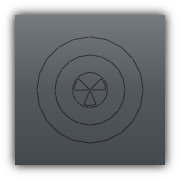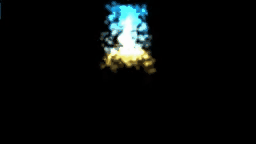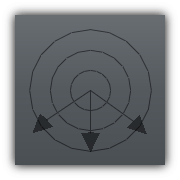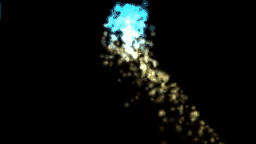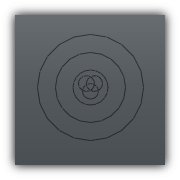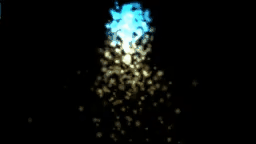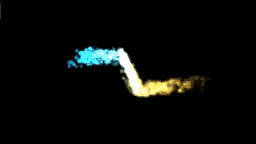The energy field objects allow you to animate rigid bodies, soft bodies, and particles by applying forces pattern to them. Each field is delimited by a shape that represents their boundaries; once an object or a particle enters this bounds their force (and velocity) are controlled by the field itself. Energy fields can also be combined together (by overlapping their bounds, or by parenting then) to create a different type of effect and animations.
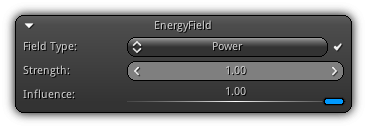
Field Type: The type of energy field the active object should use. Select between Power, Wind, Swirl, Spin, Drag, Reflect or Tunnel. For more information about each type refer to the table below. The field itself can be enabled or disabled by clicking the ![]() on the right.
on the right.
- Remarks
- Each type of field that is relying on the direction of the energy field object will be represented using arrows. To properly anticipate the motion that will be generated by the field ensure that your object transformation (and optionally local field transformation) is set accordingly.
Strength: The amount of force that the field should apply.
Influence: Control how much the field will affect objects and particles.
Field Type
| Type | Definition | ||
|---|---|---|---|
Power | Omnidirectional power source; it apply a central force to the resource(s) that hit is bounds.
| ||
Wind | Simulate wind by applying a directional central force to the resources that comes in contact with the field bounds.
| ||
Swirl | Creates a vortex like effect by redirecting the trajectory of the resource in a circular motion.
| ||
Spin | Creates a tornado like effect by forcing the resources to orbit in motion around the central region of the dedicated shape assigned to the energy field.
| ||
Drag | Apply an inverted force to the incoming resources slowing down its progression in space simulating a drag effect.
| ||
Reflect | Bounce back objects and particles based on their impact direction with the energy field shape.
| ||
Turbulence | Apply random noise based on the strength factor of the field to the resource(s) hitting the bounds.
| ||
Tunnel | Create a vacuum like effect for all resources hitting the tubular area of the energy field. Particles and objects will be funneled all the way down the tunnel until no more control points are available on the custom tracks that forms the tunnel.
|
Attenuation
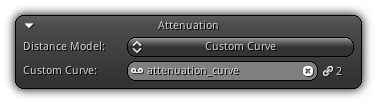
Similar to sound sources an attenuation model can be applied to energy fields and works based on the central point of the field shape selected. Depending on the attenuation model the strength factor assigned to the field will be calculated based on this distance attenuation model.
On a side note; practically each attenuation model comes with their clamped version; due to transformation, speed and prediction the strength factor might exceed 1.0; it is why a normalized alternative is available.
| Model | Description |
|---|---|
No Attenuation | As this model imply no attenuation calculation will be applied and a value of 1 will always be used as the internal strength factor. |
Linear | The strength factor of the outer limits of the shape is one and the center is zero. |
Linear Clamped | Same as above at the exception that the factor will be clamped in the range of 0 to 1. |
Inverse | The central point of the shape will correspond to a factor of 1 and the outer limits of the shape 0. |
Inverse Clamped | Same as inverse but the factor will be normalized to the range of 0 to 1. |
Exponent | Same as linear but factor is exponentially used and applied to the strength (factor*factor). |
Exponent Clamped | Clamped the exponential strength factor to the range of 0 to 1 before being exponentially converted. |
Inverse Exponent | Same as inverse but exponentially calculate the strength factor. |
Inverse Exponent Clamped | Clamped the inverse factor to the range of 0 to 1 before exponentially applied it as the strength factor. |
Custom Curve | Allow you to specify your own custom curve to determine the distance attenuation relative to the shape pivot point. The curve used will be an existing track; either created manually or procedurally, where the X axis is within the range of 0 to 1 (representing the distance factor) and the Y axis the value to be modulated with the strength of the energy field. |
Custom Curve: Available only when the Custom Curve attenuation model is selected. This field allows you to select an existing track by clicking the ![]() icon to populate the track list. To select one tap an entry or enter the name of an existing track asset. To clear the active connection with the energy field press the
icon to populate the track list. To select one tap an entry or enter the name of an existing track asset. To clear the active connection with the energy field press the ![]() icon. The number of times the active track has been referenced is displayed on the right side of the control near the
icon. The number of times the active track has been referenced is displayed on the right side of the control near the ![]() icon.
icon.
Bounds
For each energy field, you place into your scenes a shape needs to be designated to represent the extents of the field in space. The field will start interacting with the objects (and/or particles) specified using a Filtering mechanism. The type of bounds can be either Sphere, Box, Cylinder, Cone and Tunnel (available only when the field type is also set to Tunnel).
Box
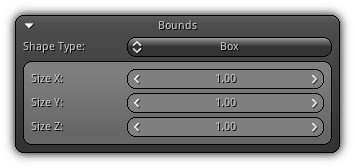
| 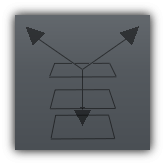
|
Size XYZ: The size of the box on the XY and Z axis.
Sphere
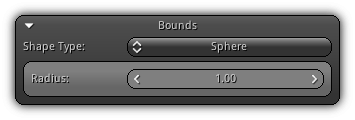
| 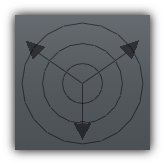
|
Radius: The radius of the energy field sphere.
Cylinder
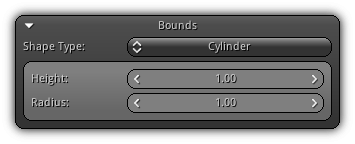
| 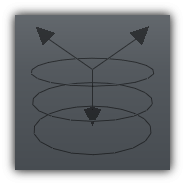
|
Height: The height of the cylinder to use as energy field shape.
Radius: The radius of the cylinder.
Cone
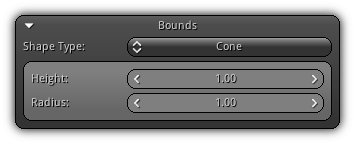
| 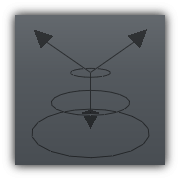
|
Height: The height of the energy field cone.
Radius: The radius size of the last outer ring of the cone.
Tunnel
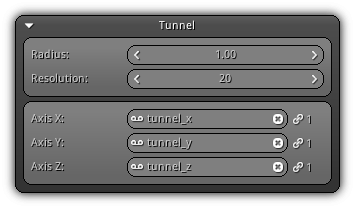
Radius: The radius of the tube; this will also be used for attenuation purposes by internally interpreting the value as a sphere to calculate the distance of the strength factor.
Resolution: The number of samples that should be taken for each curve specified; the more samples the more accurate the objects and particles will follow the tunnel but more processing power it will consume.
Axis XYZ: Allow you to specify the curve to use for each axis to form the tunnel. Click the ![]() icon to pop up the list of all track available in your library; tap to select one. You can also manually input the name of the track asset and press
icon to pop up the list of all track available in your library; tap to select one. You can also manually input the name of the track asset and press Enter to confirm. To remove an active track attached to a specific axis click the ![]() icon; or validate with
icon; or validate with Enter an empty track name. As always the reference count for each track is displayed on the right side of the ![]() icon.
icon.
Transform
This section allows you to specify a local transformation that will be applied on the energy field shape.
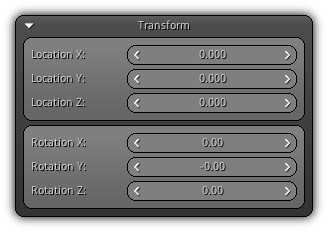
Location XYZ: The local position of the shape relative to the active energy field object pivot point.
Rotation XYZ: The local rotation to apply on the field shape; again relative to the active energy field object pivot point.
Filtering
To determine which resource(s) will be affected by each energy fields you need to specify a filter. The filtering process consists of first selecting the object type that should be affected by the field, and optionally specify a string pattern that will be then tested for each object name.
To create an inclusion mask simply click on one or more object type from the list; only the object data type(s) selected that are located on the same render layer(s) as the energy field will be affected by it.
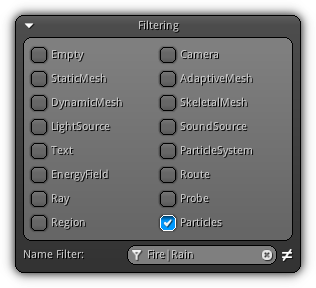
Optionally the ( ![]() )
) Name Filter field allow you to specify a string pattern that will be used internally against the object name for each data type selected (for particles the system name will be used) will be affected by the active energy field.
The inclusion of the pattern can be inverted by toggling the ![]() button.
button.
To clear the current filter tap the ![]() icon; as an empty filter represent no filtering.
icon; as an empty filter represent no filtering.
- Note
- Take note that in addition to the regular inclusion mask found at different locations within the editor an additional field for
Particlesis added; to affect particles theParticleSystemobject data type does not need to be selected; as it would affect the particle system object itself and not only the particles emitted.
|
|