Text objects allow you to add either static or dynamic string to your scene. It can be used in 2d to display dialogs or subtitles, graphical user interface; or in 3d to display interactive information in real time using perspective. Text basically, act like any other objects and can be manipulated and parented the same way as any other object data type.
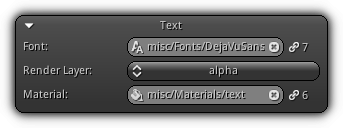
| 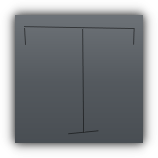
| 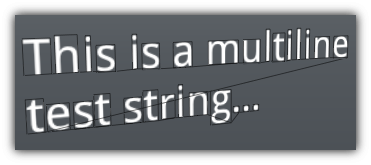
|
Font: Specify a texture that contains font data. Click the ![]() icon to list all textures from your library. To clear the texture font reference confirm an empty name or click the
icon to list all textures from your library. To clear the texture font reference confirm an empty name or click the ![]() icon. The value near the
icon. The value near the ![]() icon allow you to keep track of the number of references that are linked to the font texture.
icon allow you to keep track of the number of references that are linked to the font texture.
- Attention
- Only texture that actually contains font data can be connected to text objects. To learn how to import font texture please refer to library New Font Texture help section.
Render Layer: Select a render layer where the object is located in to set the material to use when drawing on it.
Material: Set the material to use when drawing the object string; click the ![]() icon to open up the material list or enter the asset name manually. To clear the material reference use the
icon to open up the material list or enter the asset name manually. To clear the material reference use the ![]() icon; or confirm with
icon; or confirm with Enter a blank asset name. You can keep track of the material reference(s) using the value located on the right side of the ![]() icon.
icon.
Settings
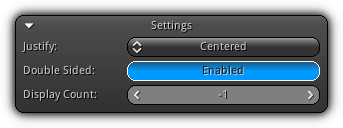
Justify: Controls the alignment of text relative to the object's pivot point. Choose between left, right or centered; based on that selection the pivot will be offseted either to the upper left, center or upper right corner of the first character quad.
Double Sided: Enable or disable backface culling while rendering the string associated with the text object.
Display Count: Control how many characters should be displayed while drawing the string. A negative value will force the string to be fully displayed in its integrity.
Characters
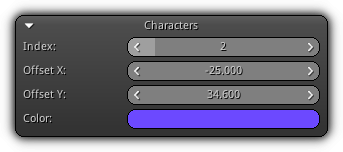
Index: Index of the character to edit.
Offset XY: The display offset to apply when drawing the character specified by index.
Color: The vertex color (assigned to COLOR0) to apply to all the vertices of the current character.
String
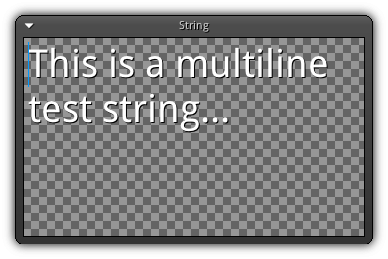
This section act as a regular text area allowing you to type in or visualize the current string associated with the active text object. As displayed on the screenshot above you can use either single or multi-line and use up to 4096 characters per text object (this limit is imposed by the editor but does not apply for script and plugins).
- Remarks
- For best result it is recommended to generate a signed distance field map when importing the font data (see New Font Texture); and use alpha tested magnification for smoother results (non pixelated since font are basically bitmap based for compatibility and performance reasons).
|
|
