The NRGviewer is probably the most time-saving piece of software of the NRG ecosystem. It allows you to visualize your project as you are working on it in real time on one or multiple devices. You can monitor live every move that you make inside the editor on all remote devices connected to the editor. You can then inspect live the impact of your changes inside your app and make sure that your code and shaders are working properly on all your devices and that the performance is optimal everywhere.
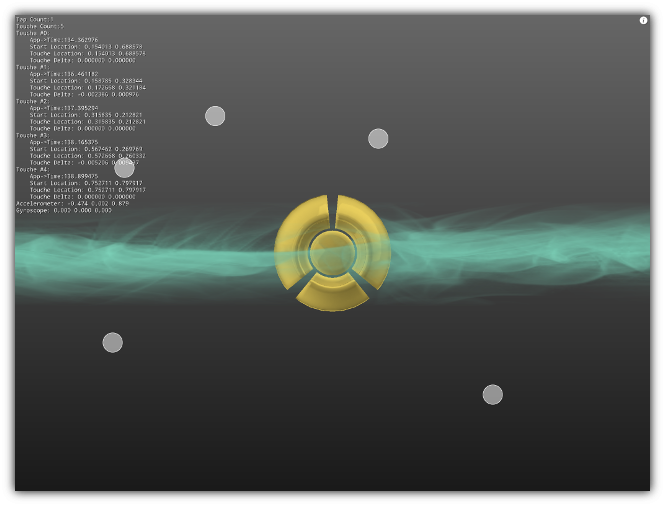
Using the client not only allow you to visualize your work on remote devices; but also give you the possibility to remote debug your scripts on one or multiple devices simultaneously. In addition, the client can also be used as an input device to send touches, accelerometer, gyroscope and gamepads events directly to the editor. In turn, the server will translate them into native local runtime events; extremely useful when prototyping mobile events (including touches) while working on a desktop PC!
To start using the NRGviewer; consult your developer control panel to download the the latest version of the client for the platform(s) you are developing on, along with installation instructions. To get you started you can learn how to scan and connect a client as well as how to change the client mode to either sync. or joystick mode from the Devices Menu.
Command Arguments
On a desktop PC, you can start the NRGeditor from the command line or the shell by passing any combinations of the following parameters to control various visual/display options the OpenGLES context will use.
Usage: NRGviewer [OPTION] [PARAM] ...
| Option | Description |
|---|---|
-red | Specify the desired bit for the red component of the default backbuffer(default:8). |
-green | Specify the desired bit for the green component of the default backbuffer(default:8). |
-blue | Specify the desired bit for the blue component of the default backbuffer(default:8). |
-alpha | Specify the desired bit for the alpha component of the default backbuffer(default:8). |
-depth | Specify the desired bit for the depth component of the default backbuffer(default:24). |
-stencil | Specify the desired bit for the stencil component of the default backbuffer(default:8). |
-samples | Set the amount of samples to use for anti-alias (MSAA) (default:4). |
-vsync | Enable/Disable vertical synchronization (default:0). |
-fullscreen | Create a full screen window (default:0). |
-maximize | Create a maximized window (default:0). |
-width | Specify the width of the window (default:1270). |
-height | Specify the height of the window (default:720). |
-fullscreen | Create a full screen window (default:0). |
-border | Determine if the window should have a border or not (default:0). |
-active_mode | Alternate between active and passive transfer mode that balance network speed vs decompression time (default:0). |
-timeout | On screen log clear timeout in milliseconds (default:5000). |
-help | Display this help. |
Runtime Events
Once a client is set to be running in joystick mode depending on the platform it is running on the events supported out of the box might be slightly different due to some hardware limitation (ie: a desktop PC does not have a gyroscope). Find in the table below the list of the events that are supported natively for each platform.
| Platform | ||||||
|---|---|---|---|---|---|---|
| Windows | ||||||
| Linux | ||||||
| MacOS X | ||||||
| Android | ||||||
| iOS |
- Note
- To toggle On/Off the interactive display simply tap on the info button (
 ) located on the upper right corner of the client screen.
) located on the upper right corner of the client screen.
|
|
