Control the joint mask and properties of a specific armature.
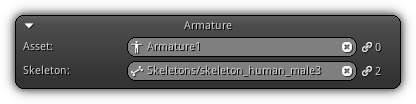
Asset: Manually enter an armature name or press the ![]() icon to display the list of all available armatures; press an entry to select. To clear the active selection click the
icon to display the list of all available armatures; press an entry to select. To clear the active selection click the ![]() button or confirm an empty armature name with
button or confirm an empty armature name with Enter. To rename the active armature simply type in a new name that does not refer to another armature contained in your library.
Skeleton: The active skeleton connected to the armature. Connect an existing skeleton by typing its asset name and confirm with Enter; or use them ![]() button to display the list of all existing skeletons. To clear and disconnect the skeleton asset from the active armature press the
button to display the list of all existing skeletons. To clear and disconnect the skeleton asset from the active armature press the ![]() icon.
icon.
- Warning
- If the armature is already connected to other resources the active skeleton cannot be modified as it has already been validated and would break dependencies.
Preview
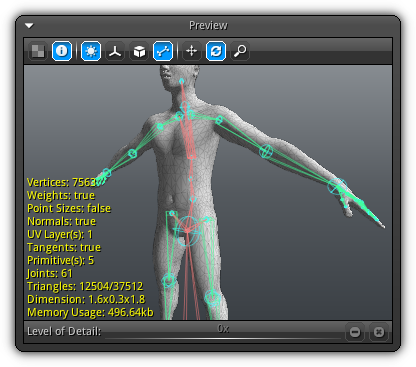
In the preview section, you can visualize what joints are used and which ones are not. The preview is automatically updated based on the active armature mask selection.
For more information about how to manipulate the preview area consult the Preview help page.
Mask
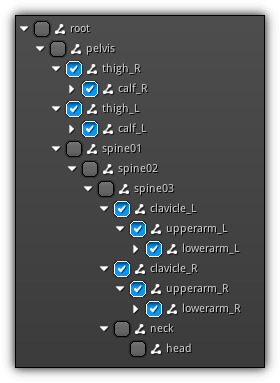
Skeleton Mask: Provide a similar list as the one presented when creating a New Armature. Using the checkboxes you can either include or exclude one or multiple joints that will be used by action(s), activity strip(s) etc... To facilitate the masking process using Ctrl+Left Button to quickly enable or disable a specific branch of the skeleton hierarchy.
|
|
