This page of the properties editor is dedicated to the sound system. All areas contain specific settings to adjust the different parameter sets of the audio mixer; assign audio effects, adjust listener properties and get generic statistics about the number of resources the mixer is maintaining/processing.
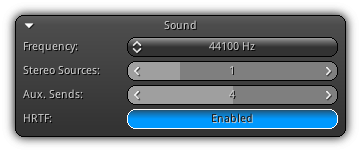
Frequency: Specify the audio mixer output frequency. A higher frequency means a better audio quality.
Stereo Sources: The maximum amount of stereo sources that can be played simultaneously.
Aux. Sends: The maximum amount of auxiliary sends the mixer can process per source allowing you to set independent filters (high, low and band-pass) for each send.
HRTF: Enable/disable head-related transfer function which produces a higher quality output when using headphones for a better audio experience. Take note HRTF is currently only available for 41000 Hz and 48000 Hz audio mixer output frequencies.
- Warning
- To apply the settings in this section you will have to close and reopen your project to apply the settings and restart the audio mixer. To quickly save and reload your project press
Ctrl+SthenCtrl+Dor simply use the File Menu reload functionality.
Settings
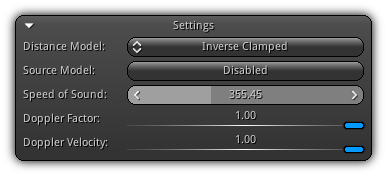
Distance Model: The directional and positional sound distance function to attenuate sources. None means that no distance attenuation will be used. Inverse will double the distance half the source gain. Linear; the gain is scaled between the reference and the max distances set for the sound source. Exponent represent that the attenuation will receive an exponential gain drop off. For each of these functions, a clamped variation can be applied to keep the values between the reference distance and the max distances.
Source Model: Allow sound sources to have an independent distance model than the one set by the property above. Consequently, you can gain more flexibility over how sources can be attenuated.
Speed of Sound: The speed at which sound waves are assumed to travel when calculating the Doppler effect of a sound source.
Doppler Factor: The scale factor between the sound source and the listener velocity.
Doppler Velocity: Multiplier applied to the speed of sound.
Listener
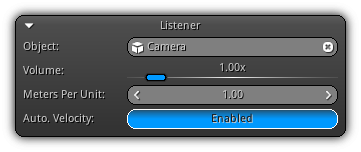
Object: The object that you wish to act as the scene listener. To set an object simply type a valid object name (an object that exists within the loaded scene); or you can also click the ![]() icon to pop up the list of all valid objects that can be used as a listener. To clear the current listener click the
icon to pop up the list of all valid objects that can be used as a listener. To clear the current listener click the ![]() icon or validate an empty input by pressing
icon or validate an empty input by pressing Enter.
Volume: The listener gain which represents how loud the mixer output will playback.
Meters Per Unit: This setting applies to a certain type of effects, like for absorption like effects which define high-frequency attenuation in meters rather than per units.
Auto. Velocity: Automatically calculate the listener velocity based on its movement in space. When enabled the value will be updated each frame based on the current and previous motion direction of the object in space; this includes animation, physics and/or manual transformation in code.
Effect Slots
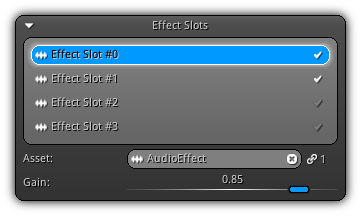
This section allows you to specify effects that will be applied on the final audio mixer output before being transferred to the listener. By default, you can set any combinations of effects (up to four) that will affect the final output.
To add a new effect first make sure that you have some effect available (see New AudioEffect ); then select a slot from the list. As the slot get selected the bottom area controls will become available for you to use:
Asset: The AudioEffect asset that you want to use for the current effect slot. Click the ![]() icon to display the list of all effects available from your library and select one, or manually input the name of the audio effect asset to use. To remove the current effect click the
icon to display the list of all effects available from your library and select one, or manually input the name of the audio effect asset to use. To remove the current effect click the ![]() button.
button.
- Note
- It valid to use the same effect multiple times to increase its impact on the final output.
Gain: Determine how much impact the effect will have on the final output.
Statistics
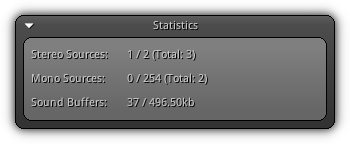
This section provides generic statistics about the audio mixer usage and its current capabilities (when available since some elements are determined by the current usage of the audio context resources).
Stereo Sources: The active (currently playing) stereo sound sources / the maximum amount of stereo playback, followed by the number of stereo sound sources that can be found within the active scene(s) currently loaded.
Mono Stereo How many mono sound source(s) are currently playing / the maximum amount of simultaneous mono playback. The total number represents how many actual mono sound sources are present within the active scene(s).
Sound Buffers: How many sound buffer id(s) have currently been generated / the memory usage theses buffers actually occupy.
- Remarks
- If a value of -1 is found within the statistics it represents that the system is still trying to figure out the actual value; as soon as the system is aware of it the negative value will be replaced by the actual number.
|
|
