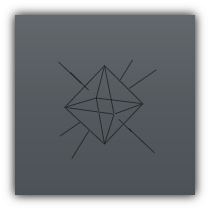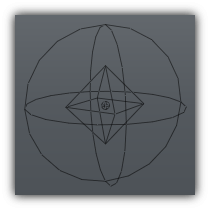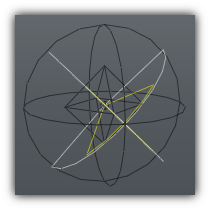SoundSource objects are used to position sounds within your scene. Sounds emitted can be either positional, directional or ambient; they can either be buffered or be played directly. Coupled with direct filtering and audio effects each sound source can be controlled independently to give the best audio experience.
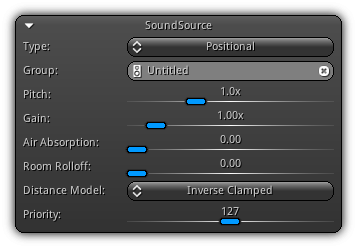
In addition to have a better understanding of the underlying subsystem controlling the audio mixer it is recommended to read the OpenAL 1.x Specification and Reference as well as the Effects Extension Guide for more detailed information and to get a better understanding of the parameters described in the sections below.
Type: The speaker type to use for the active sound source. Select between Ambient, Positional or Directional. Refer to the table below to learn more about each Speaker Type.
Group: The sound group the active sound source belong to. To add the active sound to an existing group click the ![]() icon to populate the list of all existing sound groups; to assign one, simply select or type in its name. To clear its dependency with the sound source press the
icon to populate the list of all existing sound groups; to assign one, simply select or type in its name. To clear its dependency with the sound source press the ![]() icon.
icon.
Pitch: Controls the playback speed of the sound buffer associated with the source.
Gain: Controls the volume of the active sound source.
Air Absorption: This parameter is used as a multiplier to the amount of air absorption applied to the source; it is multiplied by an internal gain value per meter which represents normal atmospheric humidity and temperature.
Room Rolloff: This property is an additional factor to the sound roll-off factor which is used to attenuate the reflected sound according to the source-listener distance.
Distance Model: Allow you to set a per source type distance model to compute the sound attenuation (available for positional and directional sound only if the Source Model property is enabled in the sound settings). By default, the model is set to Default Attenuation and rely on the value set in the Sound Settings. To set a different attenuation to the source select one of the distance model listed in the popup list.
Priority: The priority of the active source within the playback list. A higher value represents that the source will be mixed before lower ones. In case the mixer run out of mixing slot (which can happen on low-end devices); this value will be used to analyze which sound source should have higher access to the sound mixing slots.
Speaker Type
| Type | Definition | |
|---|---|---|
Ambient | The ambient type playback audio tracks without any attenuation. Regardless of the listener distance to the source the sound is constant. It is typically used to play background music or other type of background sound effects.
| |
Positional | This type of speaker can be defined as omnidirectional; it launches sounds in every direction and is attenuated based on the listener-source distance.
| |
Directional | Emit sounds using an inner and outer cone; just like positional it is also affected by the distance with the listener. The two cones that form the directional sound source can be adjusted independently depending on the type of emission you are simulating as well as the front and back volume.
|
Events
| Callback | Description |
|---|---|
OnPlay() | Occurs when the sound source play function is called. |
OnResume() | Occurs when source have been previously paused and the play function is called to resume the playback. |
OnPause() | Occurs when the pause function is called. |
OnStop() | Triggered when the sound source stops playing. |
Options
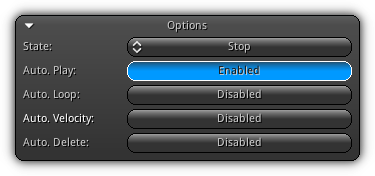
State: The active playback state of the sound source. At editing time it is used to manipulate the playback preview or to create animation curves using the active sound state. At run time it is disabled and strictly used for reference only.
Auto. Play: If enabled the source will start playing right away as soon a sound buffer is linked to the active sound source.
Auto. Loop: Determine if the source should loop back to the beginning of the sound buffer when it reaches the end.
Auto. Velocity: Automatically update the velocity of the source by using the object velocity data (which can be set manually or calculated automatically). Take note that auto. velocity can only be set only for positional and directional source types.
Auto. Delete: Delete the sound source object as soon as it reaches the end of the audio track (run time only).
- Remarks
Auto. Deleteis available only ifAuto. Loopis disabled.
Sound Stream
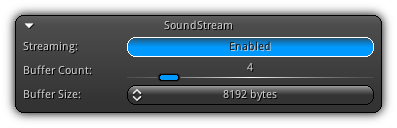
Streaming: Enable or disable streaming for the active sound source.
- Note
- The sound buffer attached (if any) to the source will be discarded when when disabling sound streaming in order to avoid sudden possible large memory allocations that could cause a crash lower-end devices with limited memory resources.
Buffer Count: The number of sound buffers to use to stream the audio track.
Buffer Size: The number of bytes each buffer can contain. If while playing a streamed buffer the source become choppy, clicky, or simply just stop playing because the buffer(s) cannot keep up; adjust theses values (buffer count and size) to ensure a smooth sound playback.
- Remarks
- Enabling streaming is recommended only for large tracks that are most likely ambient sounds. It is unnecessary for "short burst" audio tracks like explosion, gunfire, footsteps etc...
Sound Buffer
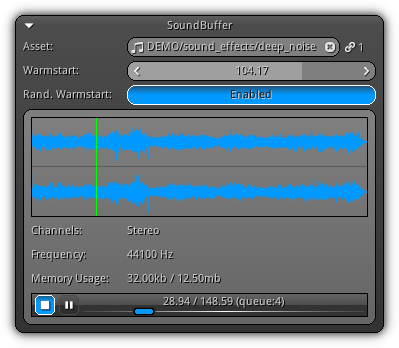
Asset: The sound buffer asset to connect with the active sound source. The sound buffer will actually provide the audio track to use for the current source. To select an existing sound buffer click the ![]() icon to list them all. To clear the current connection between the buffer and the source press the
icon to list them all. To clear the current connection between the buffer and the source press the ![]() icon; for reference purposes, the number of active connections to the sound buffer is displayed on the right side of the
icon; for reference purposes, the number of active connections to the sound buffer is displayed on the right side of the ![]() icon.
icon.
Warmstart: Specify an amount of the time to seek to before starting the playback.
Rand. Warmstart: Randomize the warmstart time.
Channels: Display the number of channels the active sound buffer contains. Mono for single channel or stereo for left and right channels. Take note that a different waveform will be displayed for each channel independently (if any).
Frequency: The frequency rate in hertz representing the speed the audio track should be played.
Memory Usage: Based on the current buffer settings, how much actual memory is required to playback the audio track.
Using the playback controls at the bottom of this section you can preview the sound at editing time. At run-time; the actual state of the source (play/pause/stop) will automatically be adjusted and the control, in addition, will display the current position within the stream. For more information on how to use the playback preview widget please refer to SoundBuffer help section.
Positional Settings
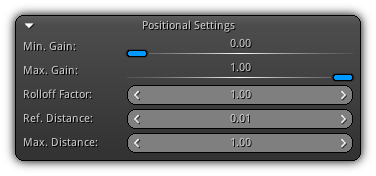
Min. Gain: The minimum amount of gain that can be applied to the source. This value will be used to clamp the gain if it goes below that level. If a value of zero is set, then the gain will not be corrected.
Max. Gain: Defines the amplitude threshold and indicates the maximal gain that can be applied to the source. This value will be used to clamp the gain if it goes above that level after processing various attenuation factors.
Rolloff Factor: Affect the distance attenuation calculations based on inverse distance with roll off. For distances smaller than the value set in max. distance this will scale the distance attenuation over the applicable range (taking ref. distance into consideration).
Ref. Distance: The reference distance; act as the minimum distance the sound should be emitting at full capacity.
Max. Distance: The maximum distance the sound should still be heard. The attenuation will be interpolated (based on the attenuation model selected in the sound settings) between the reference distance and the maximum distance.
Directional Settings
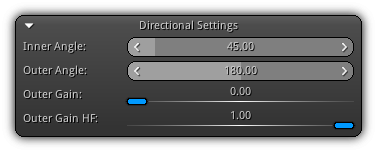
Inner Angle: The inner angle of the sound cone (in degree). The default value of 360 degrees means that the inner angle covers the entire distance, which is equivalent to an omnidirectional (positional) source.
Outer Angle: The outside angle of the sound cone (in degree). The default value of 360 means that the outer angle covers the entire source radius. If the inner angle is also 360, then the zone for angle-dependent attenuation is set to zero.
Outer Gain: Define the volume level outside of the cone defined by the outer angle.
Outer Gain HF: The high-frequency gain of the outside cone defined by the outer angle.
Direct Filter
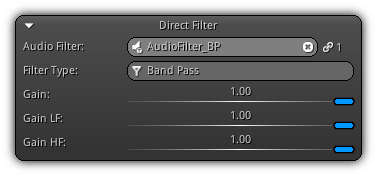
Audio Filter: The audio filter to apply to the dry source. To connect an audio filter to the source type its asset name or click the ![]() icon to populate the list of all audio filters available. In order to clear the link between the source and the audio filter press the
icon to populate the list of all audio filters available. In order to clear the link between the source and the audio filter press the ![]() icon. Located on the right side (near the
icon. Located on the right side (near the ![]() icon) is the number of times the asset is actually referenced.
icon) is the number of times the asset is actually referenced.
Filter Type: The type of audio filter applied to the source; either Low Pass, High Pass or Band Pass (read-only).
Gain: The amount of gain to apply on the direct filter based on its type (either low, high or band).
Gain LF: The amount of gain to apply to low frequencies (low and band filters only).
Gain HF: The amount of gain to apply to high frequencies (high and band filters only).
Aux. Send Filters
In addition to the direct send filter; you can apply and auxiliary send filter(s) to the wet source (after effects have been applied) for each effect slots previously set in the sound system Effect Slots properties.
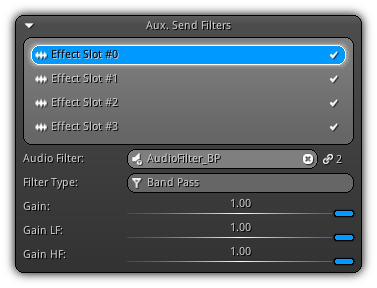
At the top of this section each effect slots are listed; by selecting one from the list you can then set each aux. audio filter independently for each effect slot. To activate the audio filter for each slot enable click the ![]() icon.
icon.
Audio Filter: The audio filter to apply to the wet source for the active effect slot. To connect the audio filter to the slot either type the asset name or click the ![]() icon to populate the list of all audio filters available. In order to clear the connection between the slot and the audio filter press the
icon to populate the list of all audio filters available. In order to clear the connection between the slot and the audio filter press the
![]() icon. On the right side of the widget the
icon. On the right side of the widget the ![]() icon represent the number of times the asset is currently referenced.
icon represent the number of times the asset is currently referenced.
Filter Type: The type of audio filter applied to the effect slot; either Low Pass, High Pass or Band Pass (read-only).
Gain: The amount of gain to apply on the auxiliary send filter.
Gain LF: The amount of gain to apply on low frequencies.
Gain HF: The amount of gain to apply on high frequencies.
|
|