AdaptiveMeshes are very similar to StaticMesh at the exception that they have LODs generated automatically by the user or at runtime using the Reduction (or at import time). Each LOD contains information allowing the adaptive mesh to adjust its topology automatically based on the adaptation method selected by the user for each (Render Layers) the mesh belongs to; or can be set manually on a per object basis.
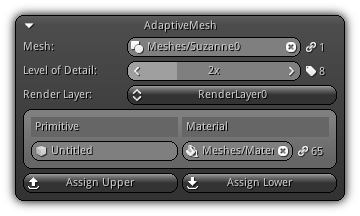
Mesh: The mesh asset to connect with the adaptive mesh. Ensure that the mesh already contains predefined LODs generated using the Reduction. To select a valid mesh asset either type in the name and confirm with Enter or simply click the ![]() icon to populate the list of all meshes available in your library. To clear the mesh connection with the active adaptive mesh click the
icon to populate the list of all meshes available in your library. To clear the mesh connection with the active adaptive mesh click the ![]() icon. As a reference; located on the right side of the widget the
icon. As a reference; located on the right side of the widget the ![]() icon display the total number of links the selected mesh (if any) current have.
icon display the total number of links the selected mesh (if any) current have.
Level of Detail: Allow you to manually select a level of detail in order to be able to set its material properties on a per render layer basis. On the right the geometry icon ( ![]() ) indicates how many geometric sets (LODs) the active mesh contains. Use either the left or right arrow of the spinner widget; the right button or simply type in the LOD number to select an active LOD.
) indicates how many geometric sets (LODs) the active mesh contains. Use either the left or right arrow of the spinner widget; the right button or simply type in the LOD number to select an active LOD.
Render Layer: In order to edit the material properties for a specific render layer you must first use the combo box to make a selection.
Primitive: The mesh primitive name; to change it enter a new name and confirm.
Material: The material to use for the primitive associated with the active render layer. Press the ![]() icon to open up the material list from your library; on the right the reference icon (
icon to open up the material list from your library; on the right the reference icon ( ![]() ) displayed the number of resources currently using the material.
) displayed the number of resources currently using the material.
Assign Upper: Use the active material settings and assign it for all LODs below the active one.
Assign Lower: Use the active material settings and assign it for all LODs above the active one.
Rendering Settings
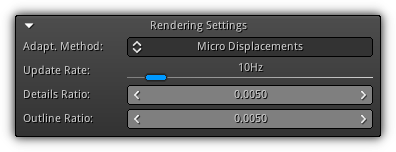
This section allows you to override the default reduction settings globally set for a specific mesh that contains reduction data and/or pre-generated level of details.
Adapt. Method: The adaptation method to use select between Default (refer to the Reduction section for more info), Level of Details which override the reduction tools setting, or Micro Displacement which allows you to generate an infinite amount of LOD at runtime.
Update Rate: When using Micro Displacement; specify the number of LOD that should be generated per second.
Details Ratio: The amount of details that should persists based on the distance and the view angle on the mesh surface when using Micro Displacement. If you are using the Level of Details method, this ratio will decide when to switch the level of details.
Outline Ratio: Controls how much the silouhette of the mesh can be decimated based on the distance of the edges and the view angle from the active camera.
Preview
Please refer to the Preview help page for more information.
|
|
